The following screenshots show examples of input and output pages.
These enable you to appreciate what information is included.
Home Screen From here, you select the information you require.

Autolog is the primary input screen.
You type each registration in the bottom left corner and the table fills in the aircraft data and shows which, and how many in total, are new (to you), paintscrapes, dropped or outstanding (new aircraft yet to be added to the database). Then you type in the Place and Date and these are then set against each aircraft.

Dynamic Logbook lets you specify a date, date interval or location to get a listing of everything seen. Possible tie-ups for outstanding logged aircraft are shown when available.

Logbook Stats shows a plot of your total loggings by month and year. Clicking any month opens the Logbook to show the aircraft seen then.

Searches
There are a variety of searches available for aircraft, operators, registers, museums and airfields.
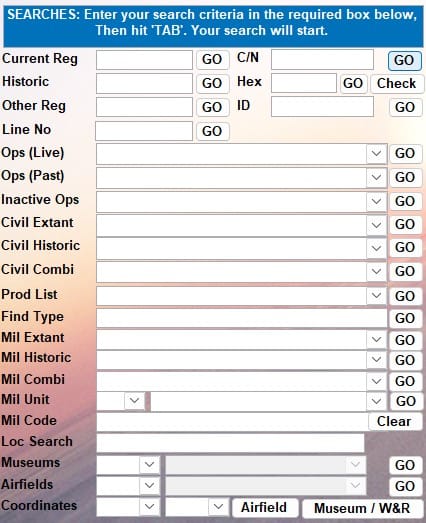
Current Reg is the commonest way to see the data of a particular aircraft. After typing in the registration, a list of aircraft that have used that registration is shown and once you have selected the one of interest, the data on that aircraft is shown. This covers the history of the airframe with operators and their operating dates and background notes. One of your own photos can be shown and additional ones are accessible here. Your own personal logging history and actual flights in the aircraft are shown below the aircraft data.

Registers enables you to print out civil and military registers by country, listing either current and/or historic registrations. These can be sorted in a variety of means. ‘Civil Extant’ is shown.

Production Lists (Prod List)
Production lists can be sorted by Registration, Type, C/N and Operator..

Multi-Criteria Search allows you to pick out particular aircraft. The example selects UK civil Partenavia P.68s.


Backup stores a backup of all your loggings. Each backup is new and never overwrites an older one. Backup is instant and a reminder is always shown of ‘Days since… Backup’ to prompt you to backup. Your data is always kept separate to the main database so that you will always have it.
Mode-S Radar Integration
One of our members has developed some excellent software routines which use our database to interface with any virtual radar services, such as the popular, technology-leading PlanePlotter flight tracking software, Kinetics Basestation software and Virtual Radar Server, all of which utilise a basestation.sqb database.
One routine identifies which aircraft you ‘require’. Options are available within PlanePlotter and Virtual Radar Server to filter their displays to show just these required aircraft.
A further routine runs alongside PlanePlotter to enable you to rapidly select a ‘required’ aircraft from a drop-down list aircraft displaying on PlanePlotter to automatically add it as ‘seen’ in your database along with your location and the date.