The following screenshots show examples of input and output pages.
These enable you to appreciate what information is included.
Home Screen From here, you select the information you require.
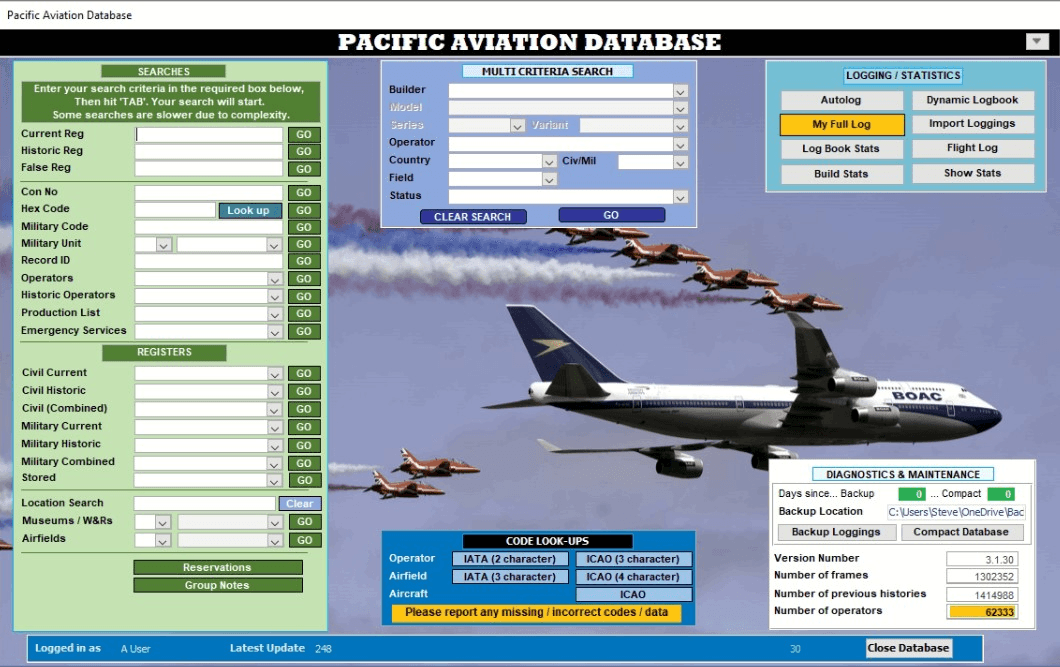
‘Autolog’ is the primary input screen.

You type each registration in the bottom left corner and the table fills in the aircraft data and shows which, and how many in total, are new (to you), paintscrapes, dropped or outstanding (new aircraft yet to be added to the database).
Then you type in the Place and Date and these are then set against each aircraft.
‘Dynamic Logbook’ lets you specify a date, date interval or location to get a listing of everything seen.
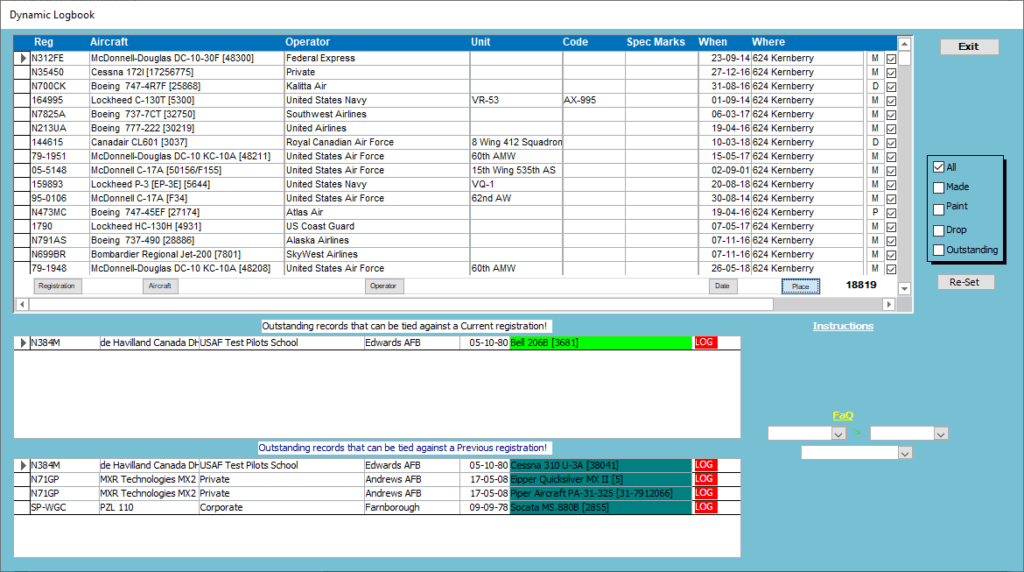
‘Log Book Stats’ shows a plot of your total loggings by month and year. Clicking any month opens the Logbook to show the aircraft seen then.

‘Backup Loggings’ stores a backup of all your loggings. Each backup is new and never overwrites an older one. Backup is instant and a reminder is always shown of ‘Days since… Backup’ to prompt you to backup. Your data is always kept separate to the main database so that you will always have it.
Search
Searches are straightforward.
‘Standard’ is the commonest way to see the data of a particular aircraft. After typing in the registration, a list of aircraft that have used that registration is shown on the left of the screen, and the data on that aircraft is shown on the right. Your own personal logging history is also shown below the aircraft data.
An excellent feature of the database is the highlighting of aircraft that you have seen.

Those highlighted in green have been seen with the current registration shown, those in yellow seen with a previous registration.
The ‘Multi-Criteria’ option allows you to pick out particular aircraft. The example selects active RAF T-6C Texan IIs.
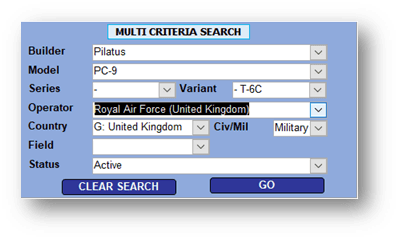
Production List
Production lists can be sorted by Registration, Type, C/N and Operator.
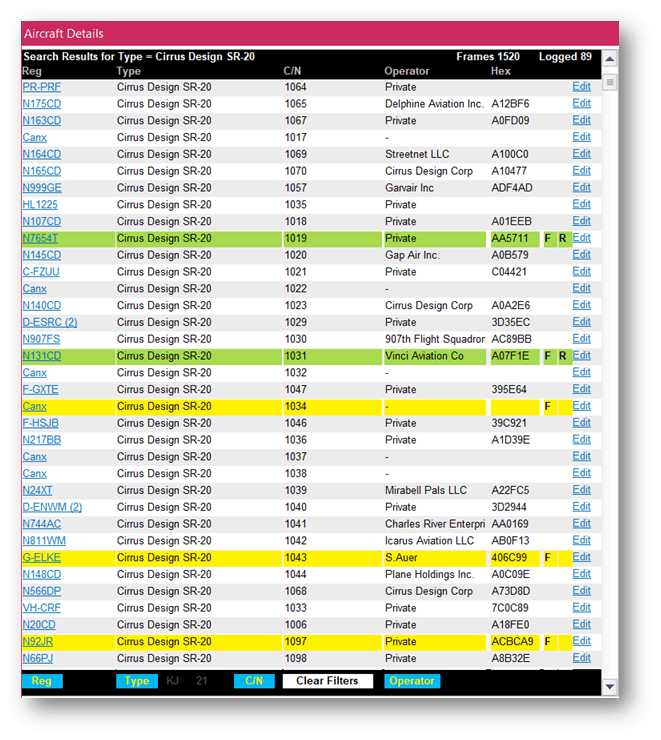
Registers
‘Registers’ enables you to print out civil and military registers by country, listing either the current registrations or listing all current and previous uses of each registration.
Listings can be sorted by Registration, Type, C/N and Operator.

Mode-S Radar Integration
One of our members has developed some excellent software routines which use our database to interface with any virtual radar services, such as the popular, technology-leading PlanePlotter flight tracking software, Kinetics Basestation software and Virtual Radar Server, all of which utilise a basestation.sqb database.
One routine identifies which aircraft you ‘require’. Options are available within PlanePlotter and Virtual Radar Server to filter their displays to show just these required aircraft.
A further routine runs alongside PlanePlotter to enable you to rapidly select a ‘required’ aircraft from a drop-down list aircraft displaying on PlanePlotter to automatically add it as ‘seen’ in your database along with your location and the date.
